Tap to call
877-885-9935
.png?sfvrsn=78fa407d_1&MaxWidth=240&MaxHeight=240&ScaleUp=false&Quality=High&Method=ResizeFitToAreaArguments&Signature=F7B3932C0EAB706492826C70C9437D2D0DFB3186)
17 min read
6/17/2022 9:14:11 PM
GA4: Why Your Web Analytics World Is About To Get Rocked And What You Can Do About It
Automate your marketing and grow your business today
Monday, April 4, 2022
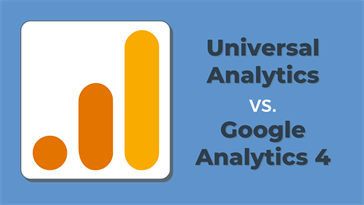
Google will sunset Universal Analytics on July 1, 2023 in favor of Google Analytics 4. What are the differences between the two platforms?
As of July 1, 2023, when we talk about Google Analytics, we’ll be talking about Google Analytics 4 (GA4). The recent announcement from Google has most digital marketers scurrying to make sure their tracking and reporting is up and running on GA4 to ensure as much historical data is available as possible. It also helps to get GA4 up and running in parallel with Universal Analytics (UA) as soon as possible so you can identify how the numbers will differ from one system to the next - and they will be different. Let's jump into some of the biggest game changing differences!
Learn more about Team SI's GA4 Alternative Solution
This is the most obvious difference upon looking at a GA4 property. The layout, menu and charts are more minimalist in my opinion, which can make things easier to access once you’ve hiked the learning curve. Longtime users like myself will probably find it difficult to break old habits or get used to new menus.
If you want to customize your GA4 layout, there are a couple of options. There’s a custom report builder in GA4 that can get you what you need at a glance, or you can use Google Data Studio. Power users will probably resort to more powerful data analysis tools like Google BigQuery, Tableau, etc.
In UA, there are quite a few categories of hits:
page
event
ecommerce
social interaction
Whereas in GA4, they are all event-based. You may be familiar with events in Universal Analytics. They can have a category, action and/or label to help describe exactly what was taking place.
In GA4, there’s no category, action or label distinction. Since all hits are events, they each have a distinct naming convention. Some of the default events in GA4 include page_view for websites, or the pageview equivalent for app tracking, screen_view. You can also set up custom events that have a unique naming convention that suits your needs.
Sessions are a valuable metric, so it’s important to understand the difference between UA and GA4. In Universal Analytics, a session is officially defined as “a group of user interactions with your website that takes place within a given time frame.” This could be a bunch of pageviews, events, and/or ecommerce transactions. Usually a session times out after 30 minutes of inactivity.
Google has a dedicated set of session metrics in GA4, all derived from the session_start event. Session durations are calculated by looking at the time of session_start and the last event that takes place. Session-related metrics will look quite different in GA4, hence the importance of getting GA4 up and running as soon as possible so you can acquaint yourself with new benchmarks. If you want more information on why some session data will look different, check out this Analytics help page from Google.
Another interesting change dealing with a metric involves bounce rate. Except in this case it’s gone entirely!
Bounce rate has been replaced by “Engaged Sessions.” A lot of GA users (myself included) were surprised to see Bounce Rate excluded from GA4. Upon closer examination, it makes sense. Bounce rate is not really a good indicator of page performance in and of itself. For example, an informative blog post may have a really high bounce rate, but that’s not an indicator that people didn’t like the blog. Blogs often have a high bounce rate because users read the content and leave.
In the past, we would often modify the bounce rate by having a timer go off after a user had been on the page for ten seconds. After all, if a user is on the page for more than ten seconds, they’re probably engaged. Engaged Sessions does that and more. It will count a session as engaged if the user is on the page for more than ten seconds, if a conversion happens, OR if two or more pages (or screens for mobile app sessions) are visited.
The biggest mention here is that Google has done away with Views in GA4. This leaves Properties as the go-to place for data visualization in the platform. Compare this to UA, where the best practice has been to have a raw data view, test view and reporting view at minimum. Instead, GA4 has Audiences or Data Streams to sub in for filtered views.
E-commerce tracking and reporting is structured differently in GA4, so we recommend treading lightly and intensive planning before jumping in.
According to Google’s support documentation on e-commerce implementation in GA4, you should avoid sharing e-commerce implementations across UA and GA4. The recommendation from Google is to have two implementations - one for UA and one for GA4.
You should also have your data team reference the handy tables on that documentation page so everyone is on the same page about what things are called in UA vs what they’re called in GA4. For example, Revenue in UA is Value in GA4. Some metrics have more detailed, helpful naming conventions too: promotion views, item list views, and item views all have distinct names, instead of just “pageview.”
Developers and data teams will probably need to work together to make sure new events, parameters and event triggers are accounted for in the dataLayer. While you can continue using dataLayer objects that work for UA, you won’t get the benefits of new GA4 event names and parameters.
The Data Retention policy and historical data topic is confusing, and Google’s support documentation doesn’t get any credit for clearing things up. We’ll have a longer post dedicated to this topic, and will link to it here when it goes live.
The bottom line is this: you will still have historical data in the “default” reports, commonly referred to by Google as “aggregated reports.” HOWEVER: if you intend to use the more robust Explorations reporting in GA4, it will be limited to 2 months of historical data by default. There’s a setting you can change to increase that to 14 months, but that’s the max.
Also of note: Google will be deleting the UA accounts six months after the sunset date. Any and all historical data in your legacy Universal Analytics account will be deleted. If this is a huge concern - we have researched and tested solutions to back up UA data so get in touch.
So what to do if you require more than 14 months of GA4 data for analysis? There are a few solutions, but if you aren’t used to dealing with data warehouses you’ll probably want to consult an expert.
We’ve really only touched the tip of the iceberg here. There are considerable differences everywhere you look in Google Analytics 4. Google is also constantly making changes to the platform and adding new features, so if your business relies on Google Analytics for reporting and decision making, it’s imperative to get GA4 running in parallel to UA as soon as possible. It’ll take some time to get acquainted with the new framework, interface, and metrics. If you don’t have a data team that can ensure the transition is smooth - or if you’d like another set of eyes to double check the setup you already have, get in touch and we’ll be glad to help.
Universal Analytics and Google Analytics 4 Compared
GA Solutions